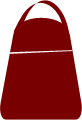Step 11 – Getting your Documents in Order
If you only have 15 minutes to pack up your possessions, the last thing you want to do is waste those 15 minutes searching for important papers. But you also don’t want to leave them behind! You will need copies of birth certificates, deeds and insurance documents.
This Step helps you organize those important papers into one place so that they are ready to grab-and-go.
ACTION 1: Take Photos of House
This is easy. Use your phone and take some quick photos of your house. Make sure you photograph valuables. Back these photos up to a cloud service (e.g. iCould, DropBox, etc) so that you can access them even if you lose your phone in the disaster.
Create an album on your phone and put all of these images into that album. You want to be able to easily find them after a disaster.
ACTION 2: Get a new Binder or add a Section to your Emergency Binder
If you have added a lot of resources to your Emergency Binder, you may find that it’s already pretty full. Decide whether you want a separate binder for your documents. I find it easier to keep two separate binders.
ACTION 3: Print or Order this document from FEMA
The FEMA Emergency Financial First Aid Kit (EFFAK) with Checklist and Forms is the BEST PLACE to start gathering and organizing your personal documents. The nice thing about this publication is that it tells you who to contact if you have lost any of these documents before or during the disaster. It contains lots of Tips and Links.
The publication is 23 pages long. You can order a printed copy FOR FREE from FEMA by calling 800-480-2520 and asking for Publication P-532 from Catalog 08170-1.
You can edit this document digitally online if you’d like! Click here for the version that allows you to enter information direclty into the PDF. If you decide to fill out the digital version, I recommend that you:
- Save the digital PDF version to a local drive.
- Open the editable PDF that you saved locally on your drive.
- Save a copy to your drive so that you can modify the security settings:
File->Save a Copy …
Select your drive and give it a unique file name
Now add a password.
This document will contain a lot of private information. You’ll want to protect that information from identity thieves.
- If you own Adobe Acrobat (the app, not the free reader), select from the menu bar:
- Advanced -> Security -> Encrypt with Password
- It will ask you if you’re sure you want to change the security on the document. Click “Yes”
- Tick the box next to the line: Require a password to open the document
- Type your password into the box that says: Document Open Password
- It will ask you to type the password in again
- A pop-up window will appear that reminds you that the password will not be set until you save the document. Hit OK
- Save the document
- Close the document, open it and test that the password works
- If you don’t own Adobe Acrobat
This link provides a tutorial on how to encrypt and protect PDF files with a password. It uses PDFMate’s PDF Merger. I have not personally tried this, so I’m not sure how well it works. But I wanted to provide a FREE option for adding a password.
ACTION 4: Decide what is stored as paper vs digitally
A lot of these financial documents are an identity thief’s dream. So you want to be very careful about how you store these documents. Here is a good article about your options:
How To Store Legal Documents and Personal Records by Rocket Lawyer
I recommend deciding which documents will go in the binder (either copies or originals) and which will be stored digitally with a secure password.
Documents for the binder: These will be very important after a disaster and are not exciting to an identity thief.
- Insurance Policies (Home, Rental, Auto, Life)
- Originals or copies of deeds or rental leases
- Property Tax documents
- Copy of Trust (you may want to store the Schedule A digitally if it includes all of your bank account numbers), Living Will, Medical and Business Powers of Attorney
- Pet Insurance/Pet IDs
Documents for Secure Digital Storage: Any document that can be used by an identity thief should be stored carefully. This includes financial documents, account numbers, personal identification numbers (SSN, drivers license, etc) and medical information. If you don’t have a safe to securely store sensitive documents, then you may want to consider storing the originals in a safety deposit box. You can then store a photo copy of the document on your phone using an app that protects the information behind a password.
Here are the some options for storing securely storing documents digitally:
- Get a solid Password Protection application on your phone. This will allow you to store important identification and account numbers on your phone. I use 1Password. It costs $2.99 per month but allows me to sync across devices. There are some free apps on the market for password storage. Look at your App Store to see one that would fit your needs.
- Get a Photo Security or Photo Vault application on your phone. This will allow you to photograph your key documents and safely store the photos on your phone behind a password. Lock Photos Album & Video.s Safe by Mo Wellin and Private Photo Vault by Legendary Software Labs are both highly rated in iTunes. Check out Keep Safe Vault on the Android. Look for apps that offer encryption in the cloud. You will want it to sync with other devices so that you can access the photos even if your phone dies.
The nice thing about using a photo vault is that you can quickly take photos of the documents that you need to store. That spares you the hassle of making photo copies. And it will keep everything at your fingertips.
If you decide to go the phone route, remember to invest in a solar phone charger. You will need a phone with battery power! These chargers are discusses in Step 6 under the Power Plan.
ACTION 5: Organize your documents!
- Go through the EFFAK publication and cross off any of the items that don’t apply.
- Fill out the forms in the EFFAK.
- Digitally store your password protected EFFAK in a location that be accessed after a disaster (e.g. store a pdf copy on your iPad or in the cloud).
- Start collecting the documents that you will put in your binder.
- Take photos of the documents that you will store digitally.
- Place sensitive documents in a safe or safety deposit box.